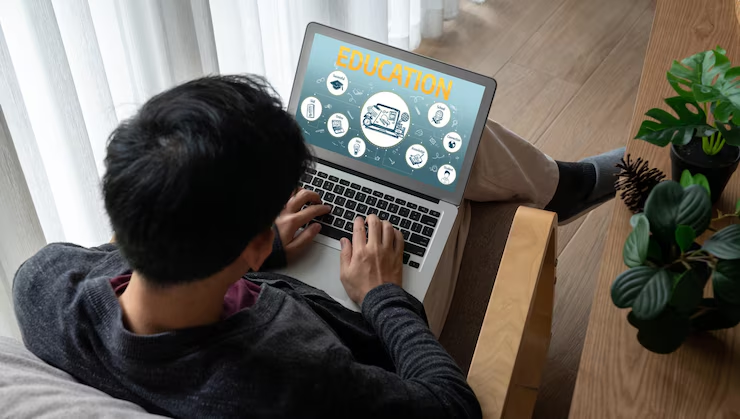
Do you have any idea about ADB and Fastboot, and how tech enthusiasts control their Android phones from computers? They use tools called ADB and Fastboot. These two tools may sound complex, but they are very useful & easy to understand. ADB stands for Android Debug Bridge, and Fastboot is another tool that helps you change or fix phone software.
I explained in more detail.
✔️ Checklist:
- ✅ ADB: Stands for Android Debug Bridge.
- ✅ Fastboot: Helps change or fix phone software.
- ✅ Both tools are used by developers and tech lovers.
- ✅ They help in managing or recovering Android phones.
- ✅ Easy to learn even for beginners.
Why ADB and Fastboot Are Important
ADB and Fastboot play a big role in Android phone handling. ADB allows you to send commands from your computer to your phone directly. With Fastboot, you can change the system files when the phone is in special recovery mode. These tools are important because they give you control over your phone without needing to touch its screen. They help fix problems like stuck devices, boot loops, and even flashing new updates.
✔️ Checklist:
- ✅ ADB lets you control your phone through a computer.
- ✅ Fastboot helps in changing or fixing system files.
- ✅ Useful for flashing ROMs or fixing software problems.
- ✅ Helps recover phones stuck in boot issues.
- ✅ Needed for installing updates or custom software.
ADB and Fastboot: How They Work Together
ADB and Fastboot work differently, but they serve the same goal: helping you control your Android phone. ADB works when the phone is on and running. You can send commands like installing apps, copying files, or taking screenshots. Fastboot works when the phone is in a special “bootloader” mode. In this mode, you can change deeper parts of the phone’s system, like installing a new version of Android. ADB and Fastboot give full control over your phone’s system.
✔️ Checklist:
- ✅ ADB works when the phone is powered on.
- ✅ Fastboot works when the phone is in bootloader mode.
- ✅ ADB handles simple commands (install, copy, etc.).
- ✅ Fastboot changes deeper system files.
- ✅ Both tools help in full system control.
Set Up ADB and Fastboot On Your PC
With the use of ADB and Fastboot, you just need to set it up on your computer or PC. First of all, you need to download the Android SDK Platform Tools from the official site. Then, connect your phone to the computer or PC using a USB cable and enable “USB Debugging” in developer options. Lastly, you can open the command prompt and check if ADB or Fastboot detects your device. This simple setup will let you use both tools without any errors or problems.
✔️ Checklist for Setting Up ADB and Fastboot
- ✅ Download the SDK Platform Tools from Google.
- ✅ Install drivers for your Android phone.
- ✅ Enable “USB Debugging” on your phone.
- ✅ Open Command Prompt on the PC.
Simple Commands for ADB and Fastboot Beginners
Using ADB and Fastboot does not demand deep specialized skills. For example, you can type ADB devices to see if your phone is connected. To install an app, use ADB install appname.apk. With Fastboot, you can unlock your bootloader using Fastboot OEM unlock. These commands are fast and easy to remember. They make it easy for beginners to try out new items on their phones safely.
✔️ Checklist:
- ✅ adb devices to check phone connection.
- ✅ adb install to add new apps.
- ✅ adb pull and adb push to transfer files.
- ✅ Fast boot devices to check bootloader mode.
- ✅ Fastboot OEM unlock to unlock the bootloader.

Precautions Before Using ADB and Fastboot
Before using ADB and Fastboot, take some precautions to avoid problems. Always back up your data to avoid losing important files. Make sure your phone has enough battery, at least 60%, to prevent a rash shutdown. Install the correct drivers for your device to avoid connection errors. Also, avoid running programs you don’t understand because incorrect controls can damage your phone. Living carefully ensures a safe and problem-free experience.
✔️ Checklist:
- ✅ Back up all your files before starting.
- ✅ Charge your phone to at least 60%.
- ✅ Install proper USB drivers for your phone.
- ✅ Avoid unknown or risky commands.
- ✅ Follow trusted guides or instructions.
Advantages of Using ADB and Fastboot
ADB and Fastboot offer many benefits for Android users. They give full control of your phone without needing to root it first. With ADB, you can install or uninstall apps easily and transfer files quickly. Fastboot allows you to flash custom ROMs and recover phones stuck on the boot screen and MyFastBroker. Both tools help keep your phone fresh and updated without needing technical service centers. These advantages save time, money, and effort.
✔️ Checklist:
- ✅ Full control without rooting the phone.
- ✅ Easy app installation and removal via ADB.
- ✅ Fast file transfer between PC and phone.
- ✅ Flash new ROMs or fix stuck devices with Fastboot.
- ✅ Save time and money on phone repairs.
Common Problems While Using ADB and Fastboot
Sometimes, ADB and Fastboot may show errors or not work properly. The most common problem is the PC not detecting the phone, usually because of missing drivers. Another issue could be the phone not entering Fastboot mode correctly. ADB commands may also fail if “USB Debugging” is not enabled. These issues are usually simple to fix by checking cables, reinstalling drivers, or restarting devices. Solving these problems makes the tools work smoothly again.
✔️ Checklist:
- ✅ PC not detecting the device (check drivers).
- ✅ Phone not entering Fastboot mode properly.
- ✅ ADB commands fail (check USB Debugging).
- ✅ Bad USB cables cause connection problems.
- ✅ Restarting devices often solves most errors.
Tips to Use ADB and Fastboot Like a Pro
You can use ADB and Fastboot better with a few simple tips. Always keep the latest Platform Tools downloaded to avoid bugs. Use official USB cables for stable connections. Learn basic commands well before trying risky operations like bootloader unlocking. Keep your phone’s battery charged to avoid a sudden shutdown. Most importantly, read guides and watch videos to understand each step clearly.
✔️ Checklist:
- ✅ Use the latest SDK Platform Tools.
- ✅ Use only original USB cables.
- ✅ Master basic commands first.
- ✅ Keep the phone battery charged.
- ✅ Follow reliable online guides.

Conclusion: Mastering ADB and Fastboot Safely
ADB and Fastboot are simple yet powerful tools for every Android user. They help fix, control, and update phones without touching the screen. With careful use, these tools can solve common phone problems and unlock new features. Even beginners can learn ADB and Fastboot in no time with practice and patience. Always follow guides, stay careful, and enjoy the full control they offer over your device.
✔️ Final Checklist:
- ✅ Learn the basic and safe commands.
- ✅ Set up your PC and phone properly.
- ✅ Avoid risky actions unless fully understood.
- ✅ Enjoy full control of your Android device.








1 thought on “A Comprehensive Guide: What is ADB and Fastboot (In 2025)”